| UNDERSTANDING EXIF METADATA PHOTO TAGS |
 |
|
EXIF is a file type that is used to store information about your digital photographs, and is one version of metadata - information that gives details about other data (such as files). Whenever you take a photograph with a digital camera (including your smartphone), the camera saves a lot more than just the image. By accessing the metadata attached to your picture, you can find out the specific settings used to take the photo, when it was taken, and even when it was taken, in some cases.
This article looks at EXIF metadata - what it is, how it can be useful or detrimental, and how it can be removed from your pictures.
|
SUMMARY
| WHAT IS EXIF? |
WHY IS IT IMPORTANT? |
THE DOWNSIDE |
REMOVING THE DATA |
| EXIF is a type of metadata that is embedded in a digital image when you take the photo. It records the camera settings, date, size, and other information that helps identify the photo. |
EXIF data can help you recreate a good photo, find images from a certain date, or learn from the images of other photographers. |
Certain cameras include GPS capabilities, which list among the data where your camera was when the picture was taken. |
You can keep geolocation data out of your images by turning off this option at the source - your phone or camera - or removing it once the image is uploaded to your computer. |
|
| WHAT IS EXIF?
|
 |
Before EXIF
Anyone who has browsed through old film photographs, or even early digital ones, has seen the date and time stamp in the bottom right corner of the image.
These date imprints could be a great way to keep track of when your images were taken - especially if you gather years of pictures before getting around to sorting them, like many people do. However, it was also detrimental, since people often didn't bother to set the date and time on their camera, resulting in an incorrect label.
EXIF METADATA
Today, instead of a date stamp taking up one corner of your lovely shot, each digital image you snap - whether on your point-and-shoot, DSLR, or smart phone - is outfitted with "metadata" - a subcategory of which is EXIF.
EXIF stands for "Exchangeable Image File Format". This little collection of metadata information is embedded in the code of your image, right on your camera. It's not visible in the picture itself, but everywhere that image file goes - this doesn't include screenshots - the EXIF follows along.
EXIF data can tell you a lot of things about the photo in question. What info it provides depends on the type and quality of the camera you are using, as well as the capabilities of the camera.
For instance, while a photograph taken using a digital SLR camera or even a newer point-and-shoot may have the dimensions, DPI, f-stop, shutter speed, ISO and other exposure settings, an image snapped on your smart phone will often only have dimensions and DPI.
In addition to these image-specific tidbits, the EXIF data also includes more general metadata - who owns the image (based on the computer you uploaded it to), and the camera used.
|

Time stamp on old photograph
|
| WHY IS EXIF DATA IMPORTANT?
|
 |
There are many reasons you may be interested in the EXIF metadata for your images, regardless of whether you are a professional photographer or a hobbyist. Much of the information you might like to keep track of is in there, without you ever needing to create dated folders for each photo shoot.
- Finding a specific image. Have you ever sorted your photos in a folder using the "date" or "size" option? Your computer is able to place your images in order of time taken or dimensions by using the EXIF data stored within each image. This can be helpful when trying to find a picture from a certain day, or figuring out which images can be printed at a larger size.
- Recreating the perfect shot. Say you took a picture at sunset, using your digital SLR camera, and it turned out flawless, but you forgot to note the shutter speed, ISO, and f-stop settings that facilitated that perfect shot. Usually, the EXIF data will include this information, so you can jot it down and use those settings in the next similar situation.
- Recreating someone else's perfect shot Some photo-sharing websites like Flickr list some of this metadata along with the image. When you browse a photographer you admire, you can use this info to contrast and compare that artist's various images, and learn about the visual changes caused by different camera settings.
- Tracking your changes. The EXIF metadata for most images will also include a few different dates, such as "Date Created" and "Date Modified". This info could be useful when looking for an image you recently edited or otherwise altered. It's important to keep in mind, though, that if you copy the image to a new location, the "date created" may be reset to that day.
Where is my EXIF Data?
You can find your image's metadata by right clicking on it. If you have a Windows PC, you will select "Properties" and then "Details". If you have a Mac, choose "Get Info", and then "More Info". If you use Adobe Bridge, you can see the same data in the "metadata" window. Alternately, you can download programs that let you see and edit the EXIF data for your images.
At least on a Windows PC, this location is also where you can add certain information to your photo, such as a title, tags, and comments.
|
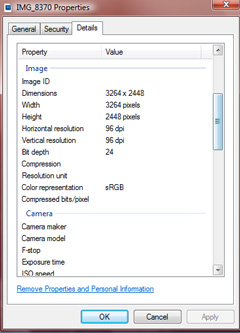
You can view your metadata for each image
|
| THE DOWNSIDE OF EXIF DATA
|
 |
|
While there are many ways EXIF data is handy to have, there is also a way it can be dangerous.
Most smart phones, and some newer model digital cameras, have geotagging capabilities. This means in addition to the camera settings at the time the image was taken, the EXIF data also contains a GPS location: where the camera was when the image was taken.
If you're transferring your photographs from your phone to your computer and doing nothing more than sharing them with family, this isn't a big deal. But when you begin sharing your images on social media, or emailing them around, the dangers of an embedded GPS location become pretty clear.
Some social media sites like Facebook "scrub" all metadata from your images when you post them. This means anything identifying the image as yours is gone, but it also means no one can find out where you are simply by right-clicking your image. There is much discussion about the professional and moral ramifications of removing metadata from images posted on social media.
|
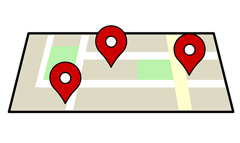
Location data embedded in your images could be dangerous
|
| REMOVING EXIF METADATA FROM YOUR IMAGES
|
 |
At the Source
If you want to keep your location out of your images, you must change this setting in your camera. On smartphones, this option should be within your Location settings - the place you choose which applications have access to your GPS and which do not. You should be able to set your phone to never use GPS/Location when using your camera.
Since each digital camera is different, you will need to consult your user manual to turn off the GPS function on your camera, if it has one. Since this is a big selling feature, the presence of geomapping should be mentioned quite prominently in the information about your device.
On the Computer
If you have a selection of images already uploaded to your computer that contain this location data, you can remove the information from each image individually. You can choose to wipe everything from the photo, or pick and choose which properties you would like removed.
On a Windows PC (newer versions):
- Right-click on the image file, select "Properties" and then "Details".
- At the bottom of this screen, below all your EXIF data, there is a link that says "Remove Properties and Personal Information".
- When you click this link, you will be given two options: (1) To make a copy of the image with all the properties removed; or (2) To remove specific properties from the selected image.
- If you want to remove properties from this image, it is advisable to make a copy of the image first, with all the properties intact, just in case you ever need any of this data. If you are sharing these image files online or with others and prefer to keep your camera settings and other info to yourself, you'll probably want to select option 1.
- If you select option 2, go through the list and check off those properties you would like deleted from the image data. There may be certain data, such as the dimensions and file size, that cannot be removed from the image.
- You can remove the same information from multiple photos at once by selecting the files, right-clicking, and following steps 1 through 5.
Sensitive data will be removed in this way, but a dedicated program may be required to remove information like the f-stop and exposure time (shutter speed).
On Mac computers, the only data you can remove without a special program is the location information:
- Open your photo and select "Tools", then "Show Inspector".
- Click the GPS tab, and choose "Remove Location Information".
To remove the rest of the data from your Mac, take a look at a program like ImageOptim.
|
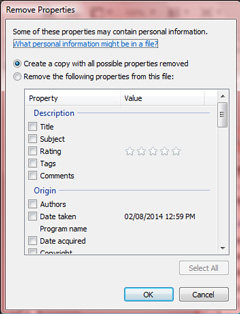
You can choose the info you want removed
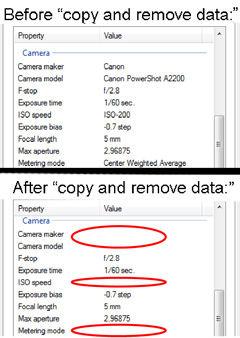
The data removed by File Explorer
|
|
If you have questions about any of our services or products, don't hesitate to contact us. Our knowledgeable staff is always happy to assist with answers, advice, or suggestions.
|
|
© 2002-2026 - KeenART Media Ltd.
|
|
| |
|

